Calculated Results
ElumTools is designed to compute lighting results in your Revit models using a variety of flexible avenues. A typical work flow might look like this:
-
Verify your lighting fixture families using Luminaire Manager. Place lighting fixtures (if not already present or use the ElumTools Layout Assistant).
-
Validate material reflectances using Material Manager. Use the default Category Override behavior.
-
Place calculation points by using the Add Calculation Points commands. This requires the selection of a boundary type to contain the points such as a Room, Space or Region. A number of other possibilities exist.
-
Calculate the results with the Calculate series of commands.
-
Evaluate the rendered results in the Calculation Viewer.
-
Enable the results in the Revit view using the View/Hide Results command.
-
Schedule calculation results using the Schedules command.
Expanding on these steps a little:
The ElumTools calculation process does not require the specific use of calculation points to produce a visualization and accurate pseudocolor analysis of the selected surface geometry and lighting. It is possible when iterating on luminaire placement or product selection to simply evaluate the visualization and scaled pseudocolor analysis for results. In this case, simply skip the step of placing the calculation points and proceed directly to the Calculate series of commands.
On the other hand, the typical end result once lighting products have been selected and positions decided, is quantitative numerical output using discrete calculation points. The ElumTools calculation modes of General, Emergency and Daylight typically produce output in terms of illuminance in footcandles or lux. Additional lighting metrics such as diffuse luminance, exitance and others are also possible. ElumTools Horticulture mode will produce output specifically in PPFD. The Emergency mode is unique in that it will use the Direct light only calculation method by default. The reasoning here is many standards for emergency lighting calculations require the consideration of ONLY direct light, no interreflectance.
ElumTools allows other lighting metrics than illuminance to be assigned using the Add Points command by selecting the appropriate calculation mode and boundary type (Room, Region, etc.). Calculation points are a unique Revit family which lives within the selected calculation boundary (Room, Region, etc.). Once calculated, statistics will appear in the Revit properties list for the selected family. Statistics are easily scheduled for the various calculated metrics and calculation modes independently. See the topic Scheduling Calculation Results for a full description of this capability.
Calculated results can be switched on in your choice of Revit views using the View/Update Results command. If more than one calculation metric (illuminance, luminance etc), or calculation mode (General Use, Emergency, Horticulture etc.) has been selected when placing the calculation point family, the various results can be seen by switching metrics or modes. You can also enable various metrics or modes in different Revit views as ElumTools tracks your selections and allows all to exist simultaneously for viewing, printing and scheduling.
ElumTools is capable of predicting luminaire quantity and placement to meet specified results. This feature is called the "Layout Assistant" and can be found in the Calculate section of the ElumTools toolbar. Design professionals can accurately compute the quantity of luminaires required to meet a specific illuminance or PPFD levels, select from several layout options, then insert the desired luminaire locations directly back into Revit.
| Point-by-point results shown in 3D view | Point-by-point results shown in 2D view |
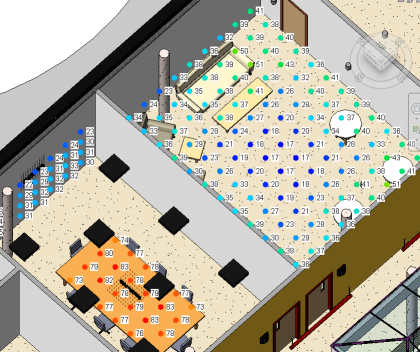
|
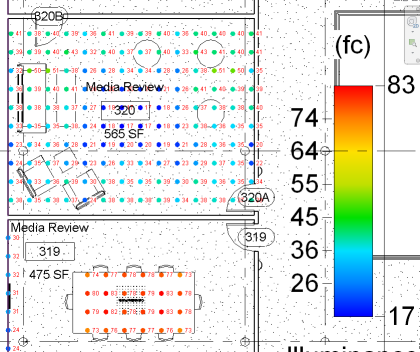
|
Calculation Metrics
| The most common lighting metric to be assigned to your calculation points will be Illuminance (fc or lux). You can assign additional metrics to the same calculation point family instance when using the Add Points or Edit Points commands: Luminance (diffuse), Exitance, Unified Glare Rating (UGR), Daylight Factor (DF) and Photosynthetic Photon Flux Density (PPFD). When multiple metrics are present in the family you can view the various results by changing the visible metric in the view from the Metric menu. |
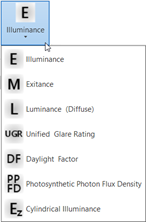
|
Calculation Modes
| ElumTools has four calculation modes: General Use, Emergency, Horticulture and Daylighting. All modes other than Horticulture can be computed using either Global Illumination or Direct Only calculation techniques. Global Illumination is the default for General Use and Daylight modes while Direct Only is the default calculation process for Emergency Mode. Global Illumination considers all light, both direct and reflected to arrive at the final result. Direct Only considers only direct light from the luminaires to the points (or surfaces). ElumTools operates in an Automatic mode, selecting the appropriate technique when switching modes unless the mode is selected by the user. |
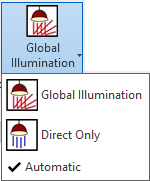
|
Calculated results will be independently tracked in your Revit views so you can move freely between views to see results for calculations performed while the program was set in that mode. Calculation points can be assigned to any and all modes when placed. Results are toggled on and off using the View/Hide Results command in each mode, or in selected views.
| When ElumTools is set in a specific mode, the Mode button and titlebar in the calculation viewer will change to reflect that icon. The mode icons are shown to the right. The Daylighting icon will change state if daylighting is active to a full yellow sun image. When daylighting is inactive, the center of the icon is gray as shown. |
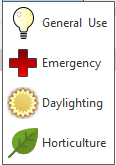
|
General Use - This is the programs default mode and is typically where most of your electric lighting calculations are performed. All General Use calculations are set to Global Illumination by default.
Emergency - When luminaires have been designated as "Emergency" by instance parameter, or by type from Luminaire Manager, you can switch the program to Emergency mode and compute point-by-point results for the emergency designated luminaires alone. Emergency calculations are set to Direct Only by default.
Daylighting - When ElumTools is switched to Daylighting mode the Daylight Parameters command will appear on the ElumTools ribbon adjacent to the mode selection button. Here you can set the project location (if different from the Revit project), site weather file, sky conditions and dates and times for daylight computations. Daylight calculations are set to Global Illumination by default.
Horticulture - When luminaires have been designated as "Horticulture" by type from Luminaire Manager (Horticulture tab) you can switch ElumTools into Horticulture Mode and compute Photosynthetic Photon Flux Density (PPFD) as a calculation metric. Calculation points must be set to compute this metric, this is automatic when added while in Horticulture Mode. Horticulture calculations can only be run in Global Illumination mode.
